Today I am going to talk a little bit about color.
Sometimes people will ask me how I get certain colors to "pop" in a photograph. It can actually be pretty simple. Just keep in mind that it will depend on the photograph, but once you play with it a while you will get the hang of it.
So, pick your image, and let's say we want to enhance the grass. But, we do NOT want to enhance anything else.
First you will need to grab your
"las
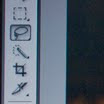 so
so  you want to enhance. Click and hold while you draw around that entire area. DON'T LET GO! If you do you will have to start over..... Honestly, this part takes some practice so don't worry if you have to try more than once to get exactly the area that you want. If you mess up just right click and then click on "deselect" and start over.
you want to enhance. Click and hold while you draw around that entire area. DON'T LET GO! If you do you will have to start over..... Honestly, this part takes some practice so don't worry if you have to try more than once to get exactly the area that you want. If you mess up just right click and then click on "deselect" and start over.So, once you have it outlined you can let go of your mouse and you should see that your area has been selected. Now, there are a couple of things we can do to it from here. The first will be the "saturation" or basically how much color it has. Look at the top of your screen and click on "Image", then scroll down to adjustments
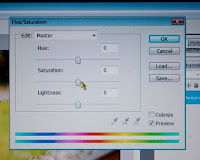 and then look for "Hue/Saturation." Once this is open you can play with it, turning the saturation up and down. Grass, for instance, should get greener or darker. When you are done with this just click OK.
and then look for "Hue/Saturation." Once this is open you can play with it, turning the saturation up and down. Grass, for instance, should get greener or darker. When you are done with this just click OK.Next we are going to click on "Image" and "Adjustments" again and look for "Brightness/Contrast" or Ctrl-B. Try turning up the brightness a little and then if you really want to make it a little more edgy you can play with the contrast. Depending on the image you are working with you will just need to play with it a bit until you get the desired effect.
When you are satisfied with all your adjustments you will want to right click with your mouse and scroll down to "Deselect." Then make sure to save your work.

You are done! You will find that this is very useful, especially when part of your image may be a little darker than you wanted or you just want to give it that little extra something...... see how the grass is a little greener and a little more vibrant!
Happy editing!


No comments:
Post a Comment